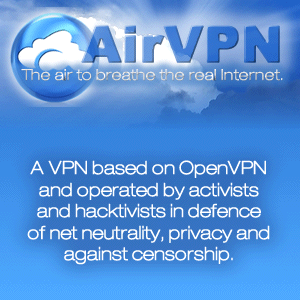Types of Bad Sectors:
A physical bad sector is a cluster of storage on the hard drive that’s physically damaged. The hard drive’s head may have touched that part of the hard drive and damaged it, some dust may have settled on that sector and ruined it, a solid-state drive’s flash memory cell may have worn out, or the hard drive may have had other defects or wear issues that caused the sector to become physically damaged. This type of sector cannot be repaired.
A logical bad sector is a cluster of storage on the hard drive that appears to not be working properly. The operating system may have tried to read data on the hard drive from this sector and found that the it is not responding to read and write request. These may be marked as bad sectors, but can be repaired.
In this article, I have shown how to find out the logical bad sector and how to repair it;
Checking the Bad Sectors:
1. I have used MacroRit Disk Scanner to conduct the Hard drive Surface Test, which will scan the bad sectors on the hard drive, so download and run MacroRit Disk Scanner (click here to download);
2. Click the Start Now button to start scanning for the bad sector in your hard drive;
2. As soon as the scanning start, it will fill the block with colored boxes, in which Green color means the sector is working as it is designed whereas the Red color means that sector is not working as it is designed so that will be the bed sector;
Wait till the whole scanning will get completed, after it look for if any Red box present, if any one of it occurs, then you have to Repair your hard drive (shown in the next steps).
Repairing the Bad Sectors:
1. I have used HDAT2 for the repairing of bad sectors on the hard drive, so download HDAT2 (click here to download), now burn its ISO file into the Disc (click here for burning tutorial).
2. Reboot the Computer and boot it with CD/DVD, it will start HDAT2 and then select the device of which you want to repair the bad sectors;
3. Now select the Device Tests Menu and press Enter;
4. Now select the Check and Repair bad sectors and press Enter;
4. Now wait for the Scanning to get completed;
If the scans process is blue color and if not found a bad sector on the hard drive the line will be all blue, but if the scanning progess is red with B letter, so it means that the bad sectors are present. While the scanning HDAT2 tries to fix the bad sectors, and after re-scanning the device if bad sector will be gone, which means bad sectors already fixed and there is no more damaged sectors.
Note: Do Not Use Any Tutorial Of This Blog To Harm Anyone. This Is Only For Educational Purpose. I Will Not Be Responsible For Anything Done By You.